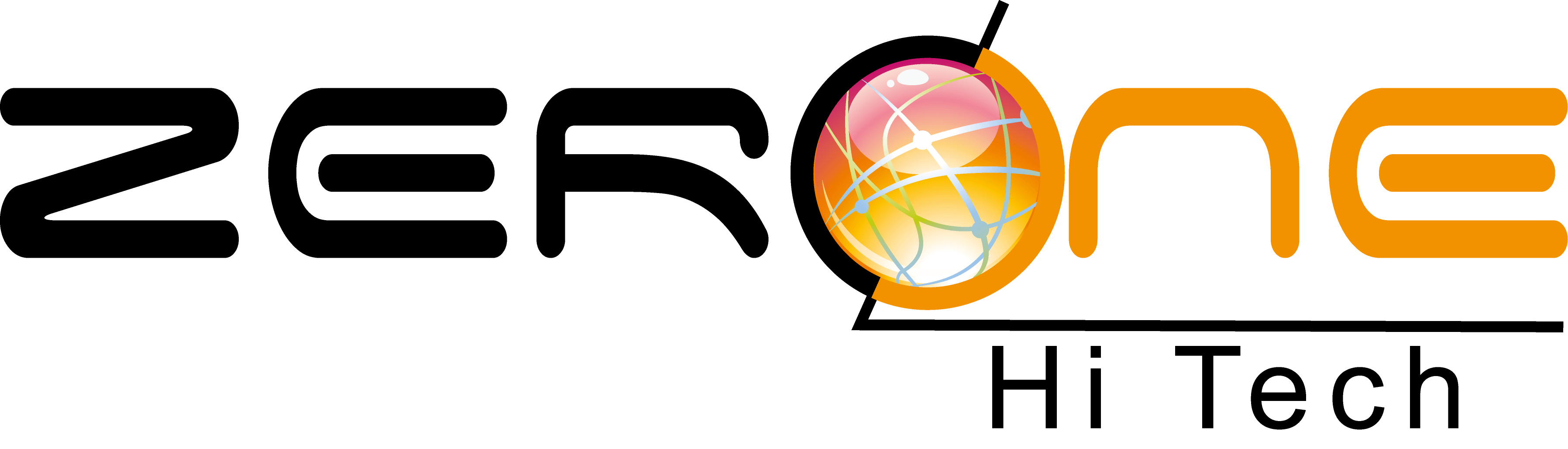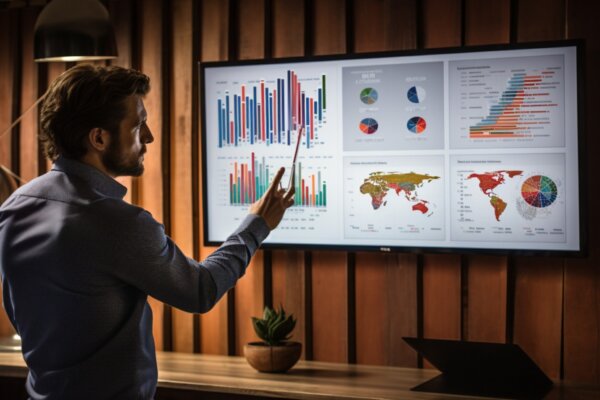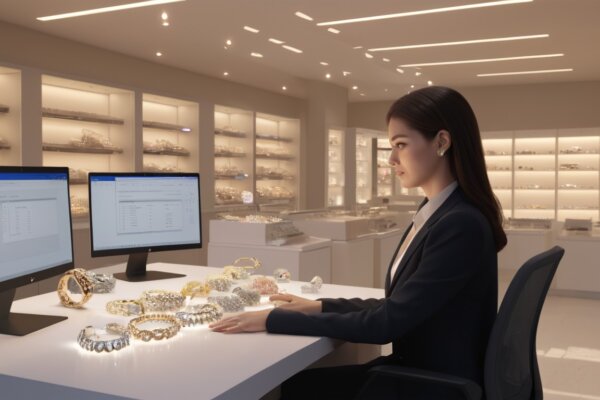Oracle Database 12c: Installation and Administration
Finally, the Oracle Database 12 c, a high performance enterprise class database is here. It is the first ever database designed especially for the cloud. Oracle Database 12c also introduces 500 new features to the database, especially the plug-able databases. Oracle database 12 c In Memory is an additional optional feature that provides in-memory capabilities. It is the first Oracle data base to offer real time analytics. As a plug-able data base, it supports consolidation and helps to reduce costs of infrastructure and operational expenses. It also lowers resource consumption.
If you do not have all the necessary software and hardware for installation of Oracle database 12 c, an error message will appear on your computer. You will not be able to download the data base until you fulfil the necessary requirements.
You need the following prerequisites before installing the database:
-
- Minimum 2 GB of physical memory
- Sufficient virtual memory (swap)
- At least 10 GB of free disk space
Here is a step-by-step guide for installation of Oracle Database 12c:
Step – 1: Downloading
- Open the web browser and click on the ‘download’ option.
- Select the Oracle database 12 c version. The page will display certain files that are required to download the data base. There is a list of software files like Oracle Database Grid Infrastructureand Oracle Database Gateway. You will find a short description of what each set of files includes. Choose the set that you require for your purposes. All files are in zip format and there is provision to unzip them. Choose a location and save the zip files.
- Accept the license agreement. Select the Oracle 12 c version and download it.
- Click the ‘sign up’ link and create an Oracle account. Set up a pass word. It will be verified. Then log into your Oracle account.
- Choose any zip file and click the ‘extract’ option. You can extract all files in the zip folder one by one.
Step – 2: Installation
- Expand the extracted folder and double click on ‘setup’.
- Click ‘yes’ to continue with the installation.
- Enter your email id and password. You will receive security issue notifications on your email. This step is optional. Click ‘continue’ and do not provide an email Id if you do not want to receive notifications.
- Click ‘skip’ if you do not want any updates. Then click ‘next’ to proceed to the next step.
- Select theCreate and configure a database option and click Next.
- TheSystem Class window appears. Select Desktop Class or Server Class depending on the type of system you are using.
- Select theCreate New Windows User Enter the user name as OracleHomeUser1 and password as Welcome1. Click Next.
- By default, the installer creates a container database along with a pluggable database. The pluggable database contains a sample HR schema. Change the Global database name to orcl. Enter the “Administrative password” as Oracle_1. This password will be used later to log into administrator accounts. Click Next.
- When the ‘finish’ window appear click Closeto exit the Oracle Universal Installer.
Data base administration functions
Database administrators perform the following tasks:
■ Create and configure one or more Oracle databases
■ Monitor and tune Oracle databases
■ Oversee routine maintenance operations for Oracle databases
■ Create and maintain schema objects, such as tables, indexes, and views
■ Schedule system and user jobs
■ Diagnose, repair, and report problems
The above steps will help you to install Oracle database 12 c and understand its basic features and functioning system.
Over 70,000 customers worldwide rely on Oracle’s complete application solutions to achieve superior results. Zerone being ORACLE GOLD Partner has all the expertise on Oracle Applications and Technology products.
Oracle E-Business Suite is the most comprehensive suite of integrated, global business applications that enable organizations to make better decisions, reduce costs and increase performance.