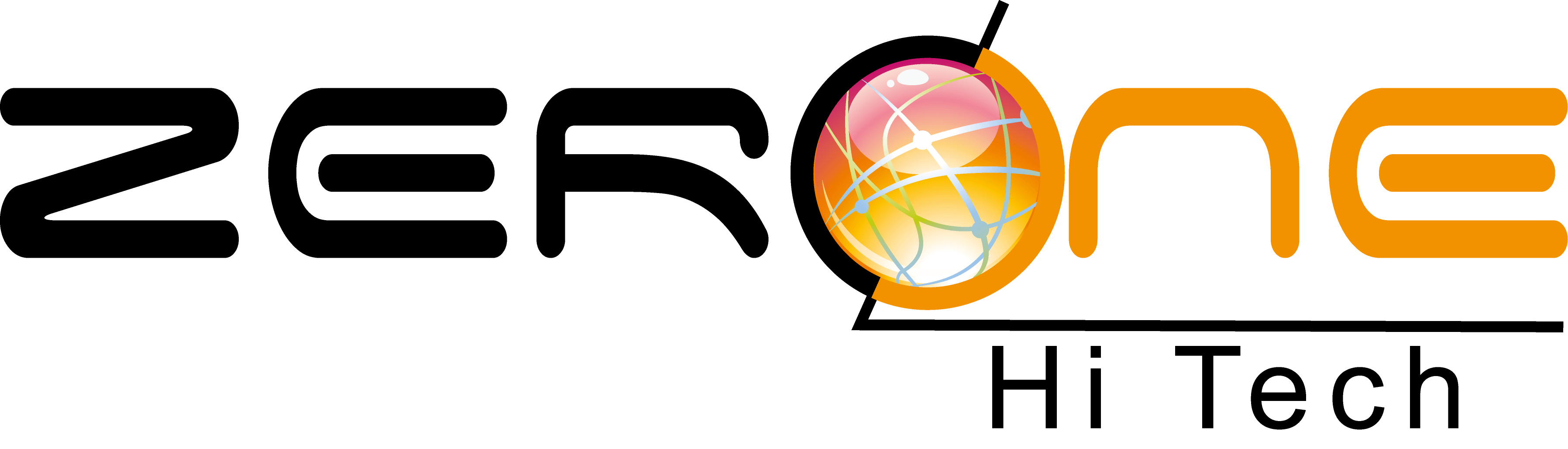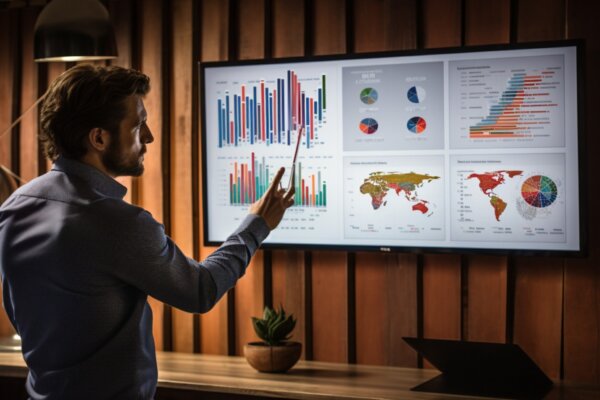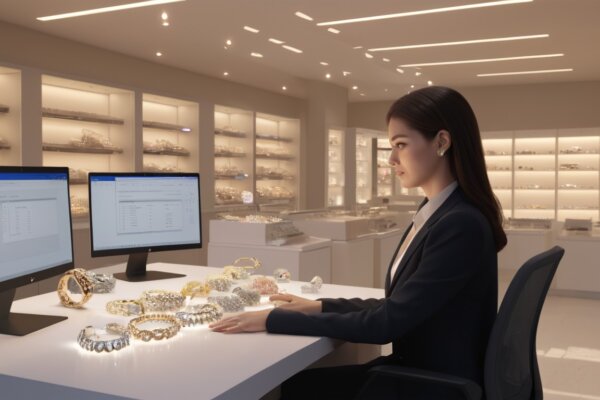SharePoint How-To Series: Business Intelligence Primer
This article excerpt originally appeared here: http://sharepointpromag.com/sh…
It would be an understatement to say that SharePoint has grown substantially as a platform in the last few iterations. One of the most important additions to the platform is native business intelligence. No longer do you need to set up lots of core infrastructure or buy third-party components; you can now just create what you need in SharePoint and start using it. Here’s how to get started with SharePoint’s BI capabilities.
One of the challenges as you begin this process is knowing what is available for your on-premises environments and what Office 365 brings to the table for your cloud solution. I wrote a short post a while back that talks about what Office 365 Power BI offers. In this post, however, we will focus on the on-premises story. So, let’s take a look at what out-of-the-box SharePoint 2013 offers or supports:
- Excel Services
- PerformancePoint
- Reporting Services
- Power View
- Business Connectivity Services
These core components offer either a way to consume data, interrogate or just present data visually. Business Intelligence is not just about presenting nice little charts or dashboards, though.
Wikipedia provides this definition for for “business intelligence.”
“Business intelligence (BI) is often described as the set of techniques and tools for the transformation of raw data into meaningful and useful information for business analysis purposes. The term data surfacing is also more often associated with BI functionality. BI technologies are capable of handling large amounts of unstructured data to help identify, develop and otherwise create new strategic business opportunities. The goal of BI is to allow for the easy interpretation of these large volumes of data.”
If this is the case, then the tools that make up SharePoint Business Intelligence should let us easily interpret the data we are consuming and allow others to make informed decisions based on that data. So, let’s take a look at the services available and see what they can do for us.
Excel Services has been around for the longest within SharePoint.
Excel Services offers four core interfaces:
- Web Access Web Part, which enables you to view and interact with a live workbook by using a browser
- Excel Web Services, for programmatic access
- An ECMAScript (JavaScript, JScript) object model, for automating and customizing
- A representational state transfer (REST) API, for accessing workbook parts directly through a URL
These interfaces make up the core system that can be used. Behind the scenes, Excel Services is far more complex. Excel Service components are split between the application and Web server roles within SharePoint.